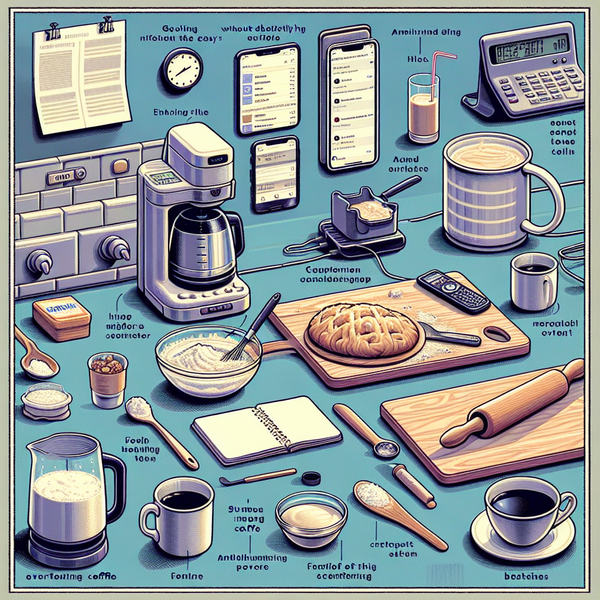Unleashing the potential of your Amazon Fire TV Stick: A Practical How-To Guide

Unleashing the potential of your Amazon Fire TV Stick: A Practical How-To Guide
Whether you’re a streaming rookie or a seasoned pro, Amazon's Fire TV Stick offers an array of features that can take your binge-watching to the next level. If you're looking to implement ease, convenience, and advanced technology into your everyday life, this handy device serves as a stepping stone. This guide provides step-by-step instructions to help you unlock its potential. Buckle up for a seamless streaming journey!
Step 1: Setting up your Fire TV Stick
- Connect the Amazon Fire TV Stick to the HDMI port of your TV.
- Switch on the TV and select the HDMI input channel for the port you used.
- Connect the device to the internet, following the on-screen instructions. Remember, a good internet connection equals buffer-free streaming.
Step 2: Downloading Streaming Apps
- Press the 'Home' button on your Fire TV remote.
- Navigate to 'Apps' in the main menu.
- Search for your preferred streaming apps such as Netflix, Hulu, Amazon Prime, and more.
- Download and install these apps on your device.
Step 3: Voice Control with Alexa
- Press and hold the Alexa button on your remote.
- Speak your command while still holding the button.
- Release the button once your command has been said in entirety. The amazing part? You can command Alexa to play your favorite show, pause, fast forward, or even perform a search. The power is in your voice!
Want to experience amazing streaming experience? Grab your Amazon Fire TV Stick today and transform your entertainment world.