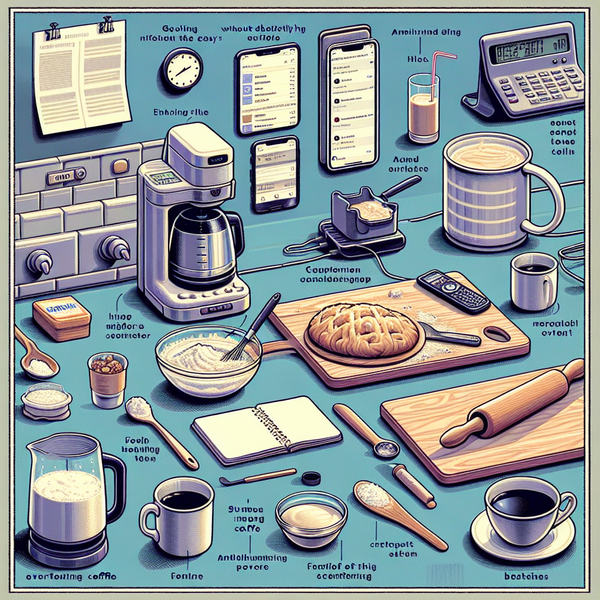Mastering the Blink Mini: A Comprehensive Guide to Your New Indoor Smart Security Camera

Mastering the Blink Mini: A Comprehensive Guide to Your New Indoor Smart Security Camera
Ever wondered how to maximize the potential of your brand new Blink Mini? Well, you're in the right place! This post delves into practical instructions and tips to thoroughly understand and enhance the use of this budget-friendly, yet highly reliable, indoor smart security camera. You'll discover how to integrate it seamlessly into your daily life and how to leverage Alexa voice control for an improved user experience.
Step-by-Step Guide
- Unbox your Blink Mini security camera and plug it into a power source
- Download the Blink app on your smartphone and create an account if you don't already have one
- Follow the prompts on the app to set up your new camera. The app will instruct you to point the Blink Mini at the QR code on your smartphone screen to connect it to your Wi-Fi
- Choose ideal locations for your Blink Mini. For comprehensive coverage, place it in areas with a wide view, such as living rooms, kitchens, or entryways
- Through the Blink app, customize settings such as motion detection sensitivity, video quality, and notification preferences to better suit your needs
Integration with Alexa
If you have an Alexa device, here is how you can enable voice control for your Blink Mini:
- Open the Alexa app on your smartphone and navigate to the Skills & Games section
- Search for the Blink SmartHome skill and enable it
- Link your Blink account to Alexa by logging in with your Blink username and password
- Finally, say 'Alexa, discover devices'. Alexa will then find your Blink Mini and you can start controlling it using voice commands
Interested in elevating your home security with the Blink Mini? Click here to purchase or learn more about it!