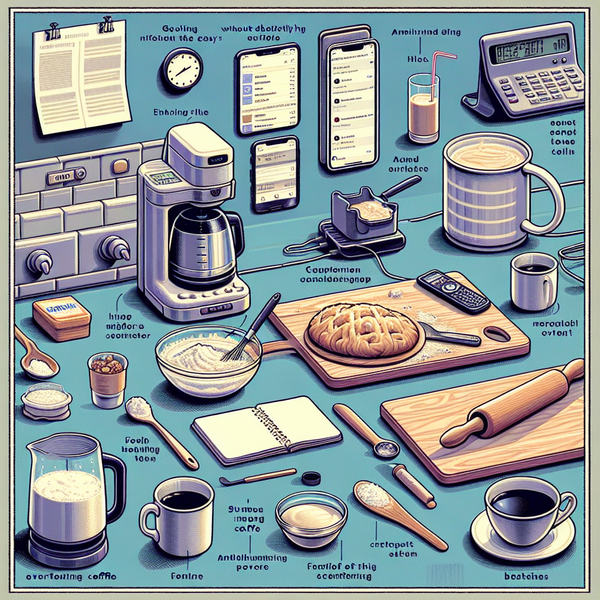How to Use Your Amazon Fire TV Stick 4K Max - A Step-By-Step Guide

Unlocking the Potential of Your All-new Amazon Fire TV Stick 4K Max
Welcome to a new world of streaming with the All-new Amazon Fire TV Stick 4K Max. This powerful device offers unparalleled streaming capabilities and integrates with Amazon's Alexa for the ultimate voice-controlled TV experience. This guide will help you harness its full potential and redefine your home entertainment setup.
Step 1: Setting Up Your Device
- Unbox the TV Stick and plug it into your TV's HDMI port.
- Connect it to a power outlet using the provided cable and adapter.
- Turn on your TV and select the HDMI input to which the Fire Stick is connected.
- Follow the on-screen prompts to connect to your Wi-Fi network (the device supports Wi-Fi 6E) and log into your Amazon account.
Step 2: Exploring Streaming Options
- Navigate to the home screen to explore a wide variety of streaming services available.
- Watch content in 4K Ultra HD, Dolby Vision, HDR, and HDR10+ for the ultimate viewing experience.
- Remember, you can watch live TV without needing cable or satellite.
Step 3: Integrating Alexa for Voice Control
- To enable voice control, press and hold the microphone button on the remote.
- Simply speak your command, such as "play Game of Thrones" or "find comedy movies", and Alexa will spring into action.
We hope this guide has been helpful in enabling you to make the most of your new Amazon Fire TV Stick 4K Max. So get streaming and redefine your in-home entertainment experience!