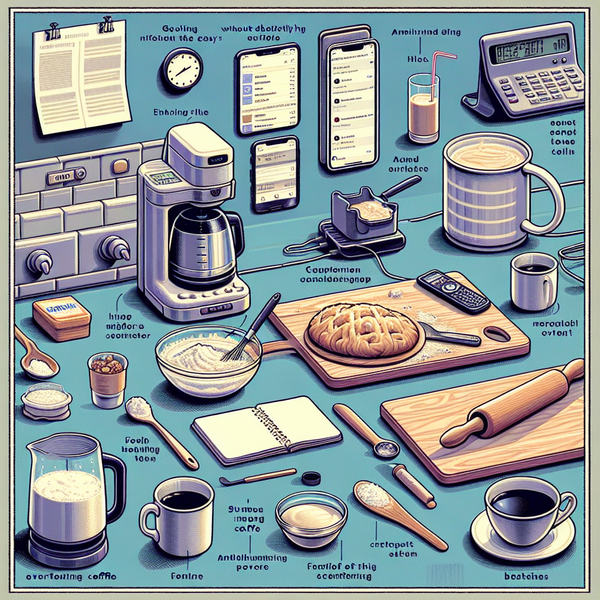How to Turbocharge Your Streaming Experience with Amazon Fire TV Stick 4K

How to Turbocharge Your Streaming Experience with Amazon Fire TV Stick 4K
Looking to step up your home entertainment game? Dive into a new realm of sensational streaming with the Amazon Fire TV Stick 4K. In this post, we’ll guide you through the process of setting up and making the most out of this high-tech device.
Setting Up Your Amazon Fire TV Stick 4K
- Start by plugging the Fire TV Stick into the HDMI port of your TV and connect it to a power source using the provided adapter.
- Turn on your TV and switch the input channel to the one where the Fire TV Stick is connected.
- Once the Fire TV Stick is on, pair the Alexa Voice Remote by pressing and holding the home button for at least 10 seconds.
- Connect the Fire TV Stick to your Wi-Fi. Follow the on-screen instructions to set up your Amazon account and complete this initial setup.
Making the Most of Your Amazon Fire TV Stick 4K
- Maximize Voice Control: With the Alexa-enabled remote, command your Fire TV Stick with your voice. Simply press and hold the microphone button and ask Alexa to search for your favorite movies or control other smart home devices.
- Connect to Streaming Services: Fire TV Stick 4K is compatible with popular streaming services like Netflix, Hulu, Disney+, and of course, Amazon Prime. Tailor your entertainment experience to your liking by downloading the relevant apps.
- Use Wi-Fi 6 for Optimal Streaming: If your home internet supports Wi-Fi 6, use it to enjoy smoother, uninterrupted streaming even at 4K Ultra HD quality.
- Try Pairing With Amazon Echo: For a more immersive experience, pair your Fire TV Stick 4K with Amazon Echo speakers for theater-like surround sound right at home.
Revolutionize your viewing experience with Amazon Fire TV Stick 4K. Transform any ordinary TV into a high-definition, smart entertainment hub.